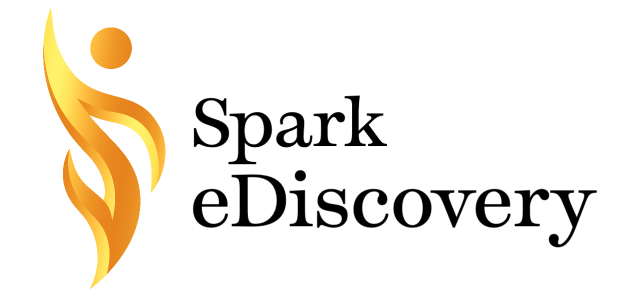Collection Calls: How to Collect from a Civilian Gmail Account
An attorney colleague contacted me recently about helping a small business respond to a government subpoena. Initially, we thought that the client was using Google Workspace for business-related emails, and I happily chatted about software integrations that would make collecting from the business’ Google Vault and importing into a review program a snap.
However, it later turned out that the business was run entirely through a personal Gmail account, not a business account. How to search for and collect those documents in a way that preserves their metadata and puts them in the format the government demands?
I have written before about the pitfalls of self-collection and of having your clients forward you their relevant emails. In a word: DON’T. See also Wyndham Vacation Ownership, Inc. v. Clapp Bus. Law, LLC, 2020 WL 3266059, at *2 n.6 (M.D. Fla. April 2, 2020) (granting sanctions because, inter alia, “Defendants identified responsive emails and produced them by forwarding them to a dedicated [Gmail account] to which Plaintiffs were given access, but this is not what the Court ordered because this process removed all of the relevant metadata from the emails.”)
Fortunately, you can walk custodians with personal Gmail addresses through the process of exporting their potentially responsive documents on Google Takeout. Instructions on how to do so are below.
Before Takeout, producing emails from Gmail required some awkward workarounds: In 2014, a court wagged its finger at a Gmail user for forwarding emails to his attorney for production, and stated that he should have downloaded his Gmail inbox to a desktop email client like Outlook, then produced Native .eml or .msg files.
How To Use Takeout To Export Gmail Emails
Step 1: Search Terms. The first decision to be made is whether to download the entire Gmail account, or run searches for potentially responsive material.
Yes, run searches: If your custodian is like me, their personal Gmail account may have more than a decade’s worth of personal and professional emails. I currently am using 11 GB of the 15 GB free data allowance, which would be pricey to process when I know that 99% of it is not relevant to the query.
No, collect everything: However, I also have single-use accounts from side projects that contain less than 1 GB of data. If only this account is relevant, then it is more efficient to download in its entirety and cull out nonresponsive data later.
Step 1.5: Search and Label Results. If you opt to use search terms, begin with broad terms, such as the names of relevant clients, companies, or people. Include the names and email domains of people with whom your custodian corresponded.
Note that Gmail allows several search limiters, including proximity searches, but requires odd formatting (e.g., George AROUND 4 Clooney will get you “George Timothy Clooney” or “George and Amal Clooney” as well as “George Clooney,” but not emails from gclooney@hotmail.com).
Err on the side of over-collecting!
Once you have your search results, select all the results and label them with a new label (e.g., “FBI Request”).
Step 2: Access Google Takeout. Visit takeout.google.com or navigate to the custodian’s Google Account settings and click on the "Data & Personalization" tab. From there, scroll down to "Download, delete, or make a plan for your data" and click on "Download your data".
Deselect the default options of programs from which to export, and choose “Mail”. (Note: Ask you custodian if there may be relevant information in other Google Apps like Calendar, Drive, Chat, Groups, Hangouts, Tasks, or Voice.)
After selecting Mail, click on “All Mail data included.” If you applied a label to search term hits, select that label and deselect everything else.
Step 3: Export. By default, Takeout provides an MBOX file, compressed into a ZIP format. Click on the "Create export" button. Google will start preparing your data for export, which can take several minutes or even hours depending on the amount of data you are exporting.
Most eDiscovery programs will process an MBOX file. Some may not even require you to extract the compressed data before uploading.
A picky postscript: I would ordinarily hesitate to folder or label emails for export, since that changes their metadata and file path. However, with Gmail, doing so does not lose or overwrite existing metadata, but adds a label that may not even be visible depending on what metadata the requesting party has specified.